Changing Firefox Cache location
Firefox cache keeps eating up my profile space. It's very annoying to see this: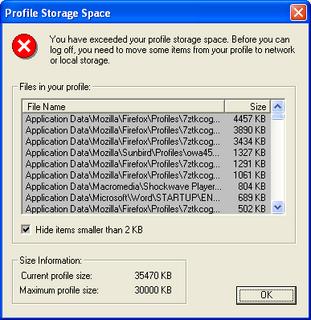
So I searched and found a fix on Freeware Forum > Firefox Cache:
* Open Firefox
* In the location bar, type about:config and hit enter
* Right-click in the white-space, and choose New->String. Enter the name browser.cache.disk.parent_directory and click ok.
* In the next box, enter the full patch to the directory you want to store your cache in. I used E:\Program Files\Mozilla Firefox\
* Close Firefox.
* Delete your old cache directories in
C:\Documents and Settings\%username\Application Data\Mozilla\Firefox\Profiles\%randomNum.default\
* Restart Firefox. It will create the directory specified above, if it doesn't already exist.
This same technique can be used to move your cache to a larger or faster disk."
--------------------------------------
That's not it, the history.dat is huge as well. So I searched again and found out a way to move the whole profile. Well, not actually moving but create a new one at a new location and copy the old data over.
First close all FireFox browser windows. Then go Start>Run and type in the following (or the path to where you have FireFox installed).
"C:\Program Files\Mozilla Firefox\firefox.exe" -P
This will let you create a new Profile without destroying the old one.
Thanks to FastEddie's post at broadbandreports.com.
It works generally, except for some extensions like googlebar, it can't find some elements. I'll worry about that later...


No comments:
Post a Comment